Downloading your new CoreUX theme and CoreElements plugin have never been easier thanks to the new Marketplace on my.creativemms.com.
Checking Out
- To download CoreUX and CoreElements, visit the product page here, and click the ‘Add to Cart’ button. Then click ‘Checkout’ when ready.
- If you are a returning customer to the Creative Marketplace, go ahead and log in. Otherwise, you will enter your information to create a new account.
- To purchase this bundle, you will need the passcode that has been emailed to you. Enter it in the ‘Passcode Required’ field.
- Then, fill out your credit card and billing information.
- When ready, click ‘Purchase.’
- You will then be taken to a purchase confirmation page. This will show you your receipt which includes your license keys, subscription details, and the products you purchased. You can download the products by clicking the zip files.
- A confirmation email will also be sent to you. It’s important that you verify your account and set up a password so you can return to the marketplace to access your account.
Accessing Your Account & Products
- To access your account, go to my.creativemms.com and click “My Account” from the top navigation bar (or click here).
- Log in using the email address you used to purchase your products.
- Here, you will have access to your purchased licenses and order history. You can also submit a support request by clicking the support tab and submitting your question.
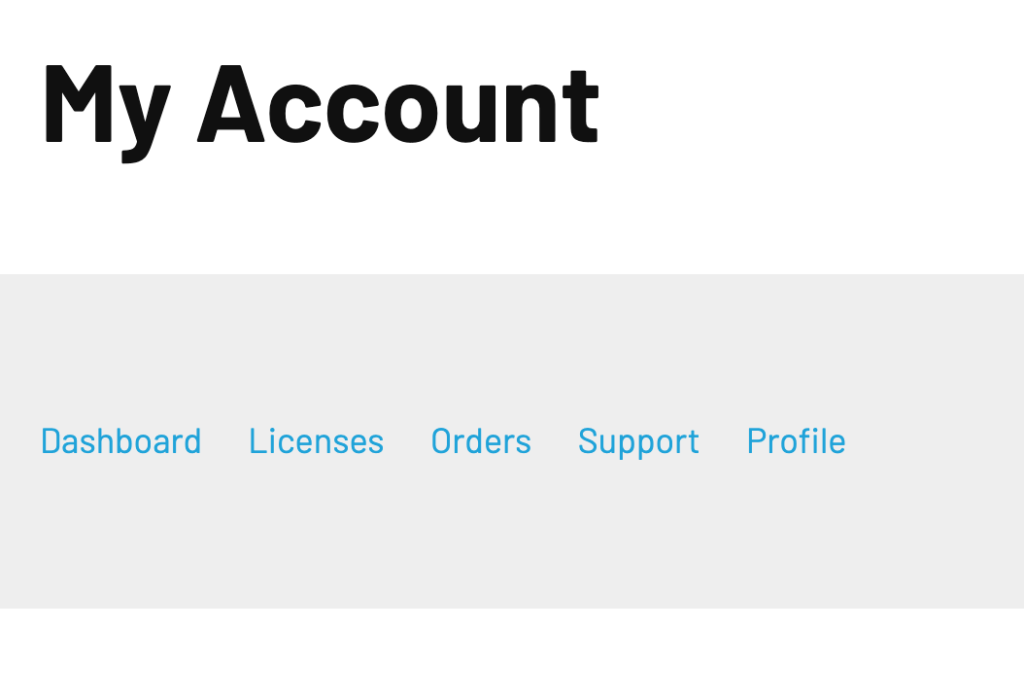
- If you need to re-download any of your purchased products, click the ‘Orders’ tab.
- You will then see a list of all your orders. The first column, ‘Order’ shows the order number and links to a copy of the purchase confirmation. Here is where you will be able to download the zip files for your products.
