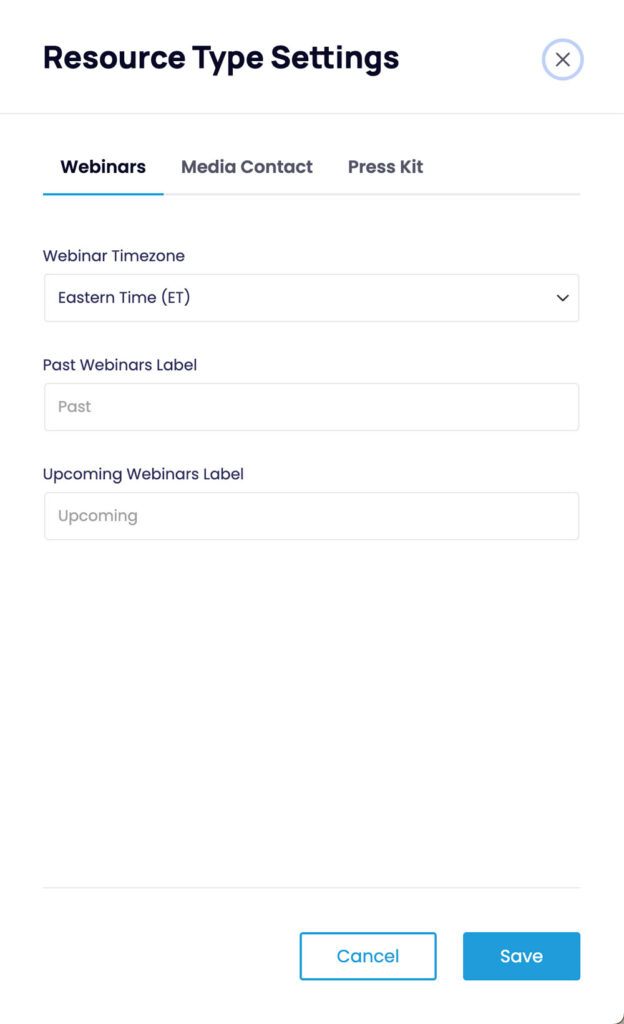Overview
CoreResources comes with a few default taxonomies. A taxonomy is a way of grouping resources together based on a specific criteria. Each taxonomy is able to have its own terms, which are the different selections for grouping. These allow you to categorize and filter your resources content by those specific terms. For example, if you had a taxonomy called “Audience” you may have terms inside of that taxonomy such as “Children”, “Young Adult”, “Adult”, and “General” which you can then group and sort your content by.
Resource Types
Resource Types is the most important taxonomy that CoreResources has, as it comes with default terms which then control default custom fields you can use per type. With the Resource Types, you can categorize your different content types and control what type of content gets entered per type. Because of this, you can only assign 1 Resource Type to a Resource.
The default terms that come with the Resource Types taxonomy are:
You can click into each type to learn more about their differences and the default fields that come with each.
Resource Tags
Resource Tags are an optional taxonomy you can use to tag your content for more generalized categorization. You can add as many Resource Tags to a Resource as you would like. There is no limit unlike the Resource Types which can only have 1 set.
Webinar Status
This taxonomy only applies when using the Resource Type of Webinar. A webinar will automatically be assigned a Webinar Status term based on the date that was entered into the Webinar Start Date field. No new terms can be entered for this taxonomy and only 1 status can be applied per Resource.
The default terms for Webinar Status are:
- Past
- Upcoming
When a Webinar is created or edited, it will check for the Start Date field value. If a valid date was entered, it will compare the current date/time to the Webinar information to determine if it is a past or upcoming item. CoreResources will check all webinars in the system daily, and update their status based on the current date and time.
- The labels of “Past” and “Upcoming” are able to be changed by navigating in the backend to Resources > Dashboard and then clicking on ‘Resource Type Settings’ in the Settings panel.
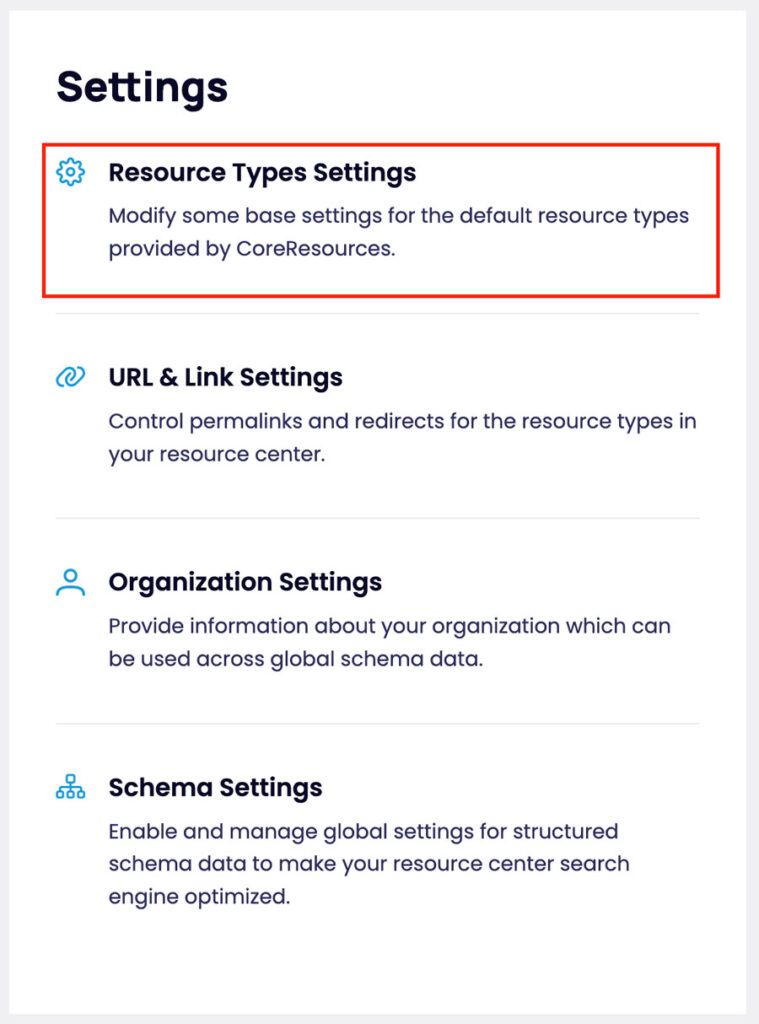
- Then click into the Webinars tab to set the timezone and edit the past/upcoming labels.